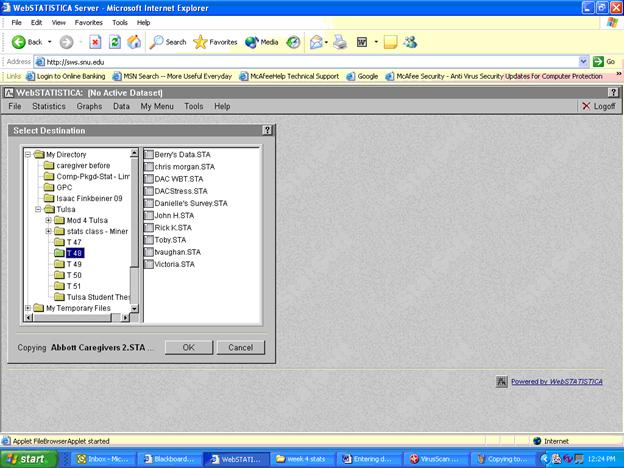Entering data into STATISTICA:
Ó 2003, Right Brain, Ink.
Now that you have your data, what do you do with them? This script will help you form a data set into STATISTICA so you can then analyze your data easily. First, go to the website: sws.snu.edu, resulting in this screen. Enter your user name and password.
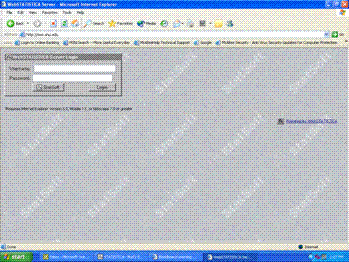
Next, click on New Data Set:

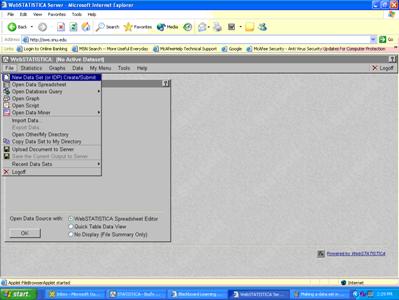
![]() Highlight
the area that says, Spreadsheet.sta and rename it to
a name that you’d like
Highlight
the area that says, Spreadsheet.sta and rename it to
a name that you’d like
Your variables will go across the top and your people
(cases) will go down the side. For
example, if you’re entering data from a questionnaire, the questions will
be variables and the respondents will be the cases. You can add more later, but go ahead and
put in plenty for each now. 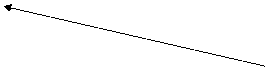
![]()
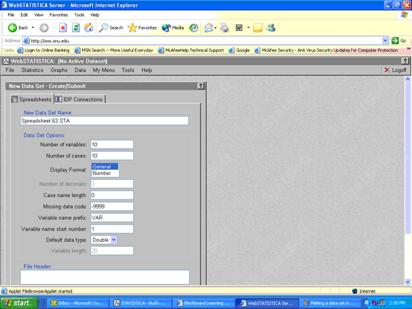
Click OK and the data set spreadsheet will emerge:
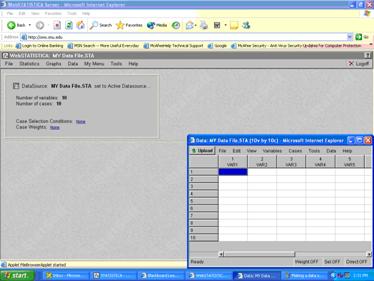
You can resize the spreadsheet so it fills your screen and is easier to see.
![]()
To name your first variable, double click on the spot
that says Var1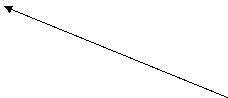
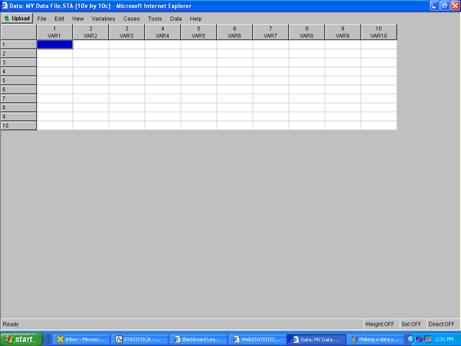
Write the name of the variable in the highlighted box that says VAR1. For example if your first question on a survey said, “I really like my job,” you might choose the name, Like Job. Or if you wanted the first variable to be the group membership, you might put in the variable, Group.
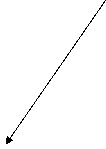
You can use labels if you like by going into Text
Labels. There you can put in
Strongly Agree as the label and some score as the numerical value, such as
5, for example.![]()
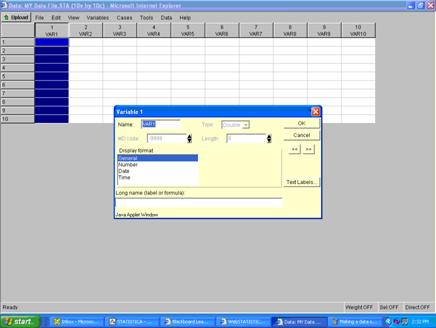
Here’s where you’d put in your labels – as you click
enter, you’ll be given yet another row.
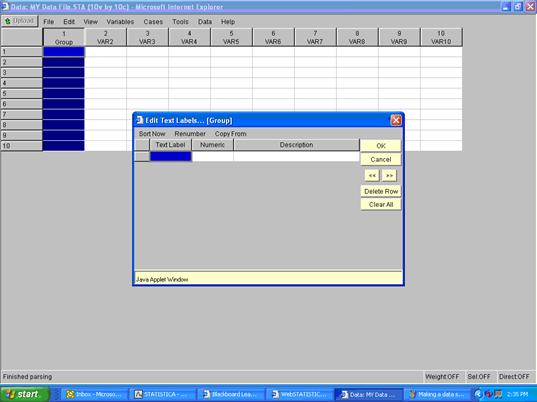
In this example, the person put the word, Men in the
label spot and then went to the numeric spot which automatically put in a
101.
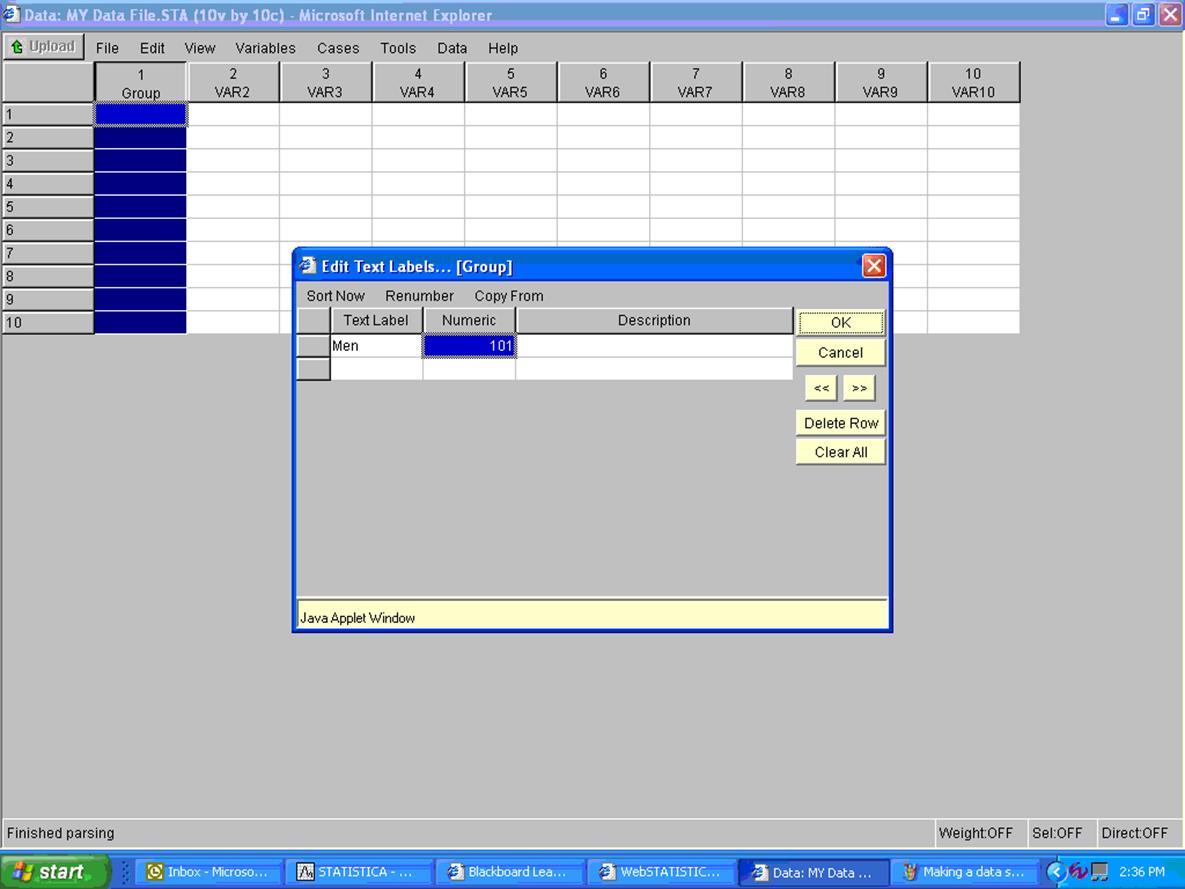
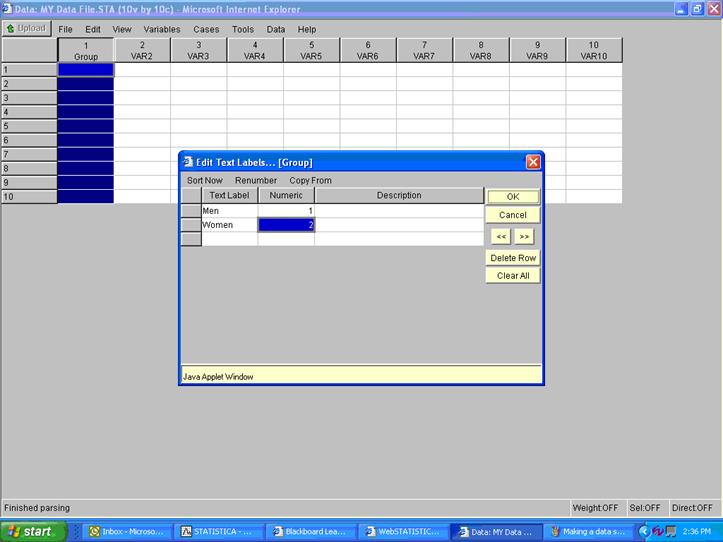
Next the person changed the 101 to a 1, entered and then
put in Women, entered and the 2 came up automatically.
Next, the person clicked OK and the following popped up, telling the person that in order to save anything in STATISTICA, one must UPLOAD. This is very important. STATISTICA will no warn you that you have not saved your information if you click out. Whatever you have not uploaded, will not be saved!! Upload frequently so you don’t lose your data.
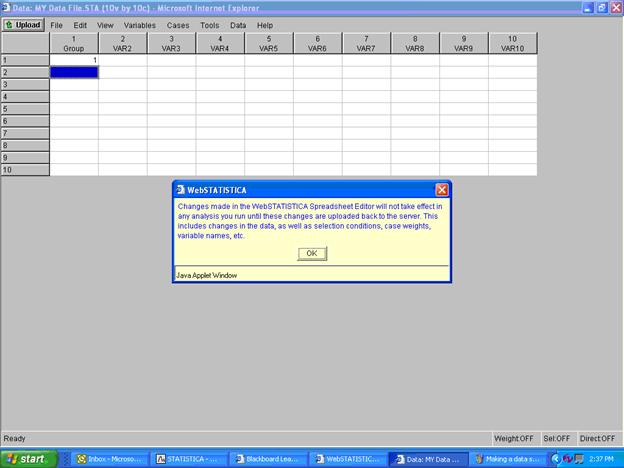
After thinking about how graphs might look with the variables chosen the person decided to go back in and re-label using male and female instead of men and women.
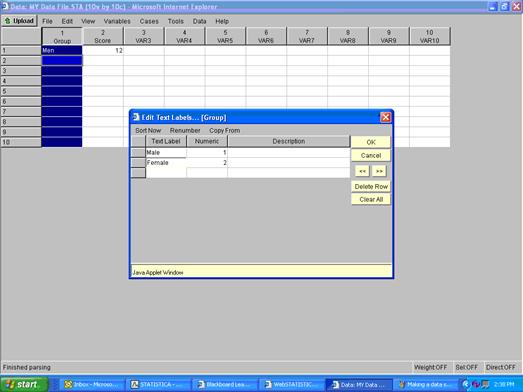
Begin entering data – Note, the person didn’t have to
write out Male and Female in the blanks, but merely, 1 or 2. The second variable for this set contained the first
score (whatever that may have been).
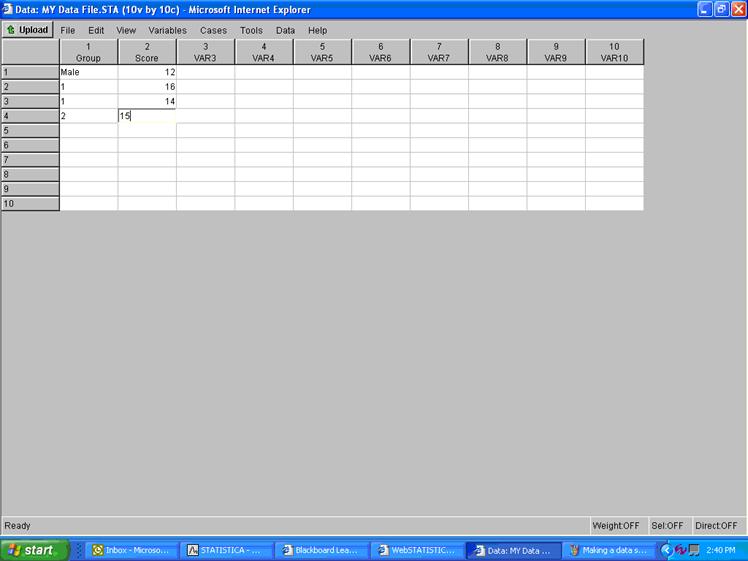
Once these were uploaded, the text values were then
displayed. 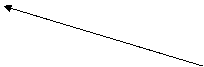
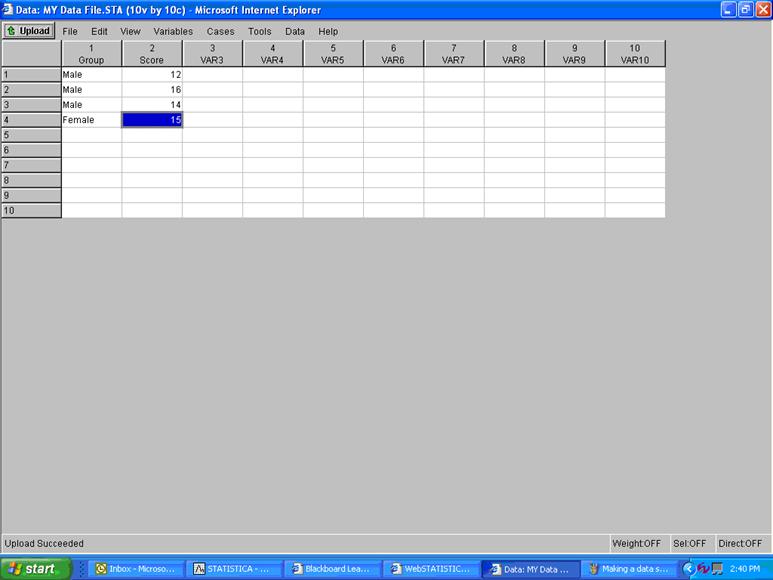
Here, the person continued entering data, changed the
second variable name to score 1 from simply score, and added two more
scores. These could be questions 1, 2
and 3 from a survey, for example.
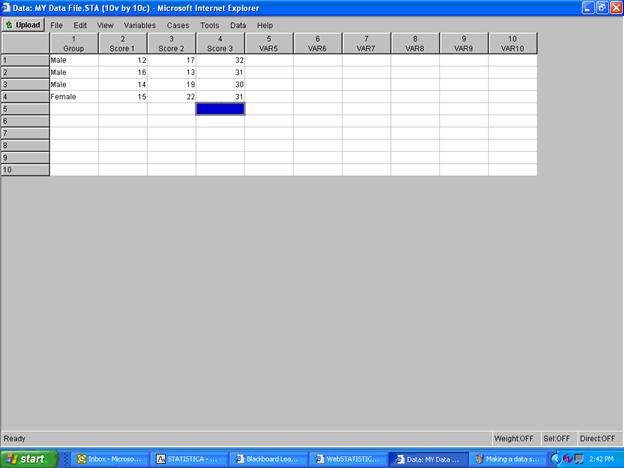
Suppose this person wanted to have the computer add up
the first three scores: he/she would
double click on the top of VAR5 and then put a formula in the Long name
box. The formula starts with = and
then is v1+v2+v3. ![]()
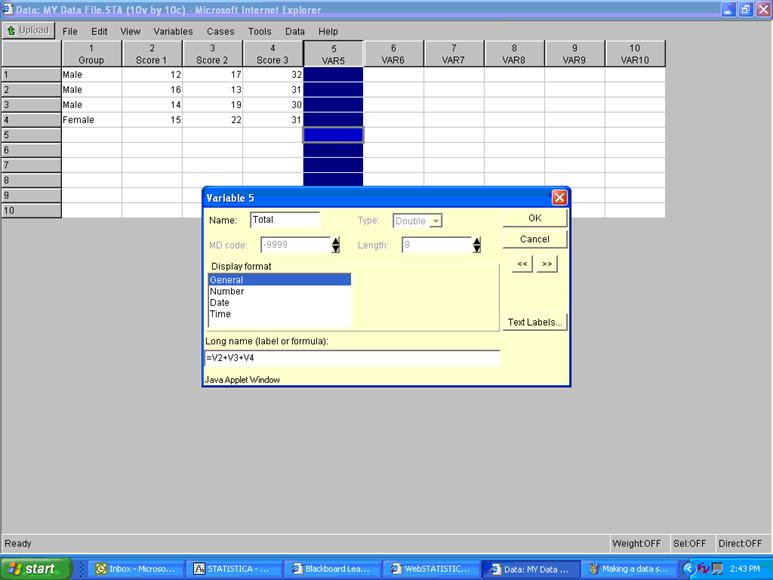
After clicking OK, the program will pop up with this box
– go ahead and click Yes and allow the machine to recalculate.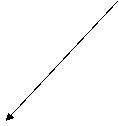
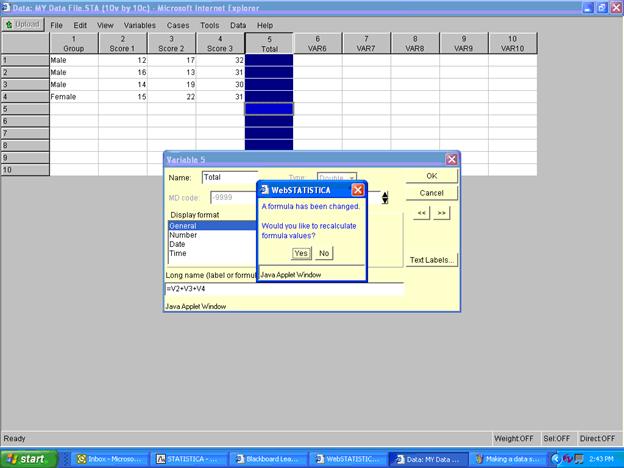
The program will then add the variables and display the
sums. Be sure to upload after
completing your steps.![]()
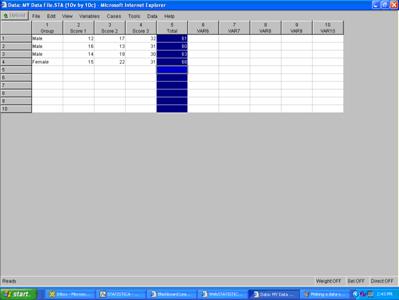
Now that you have entered data into STATISTICA, you should put the file in your group’s folder. Here’s how:
First under file go to Open Other/My Directory
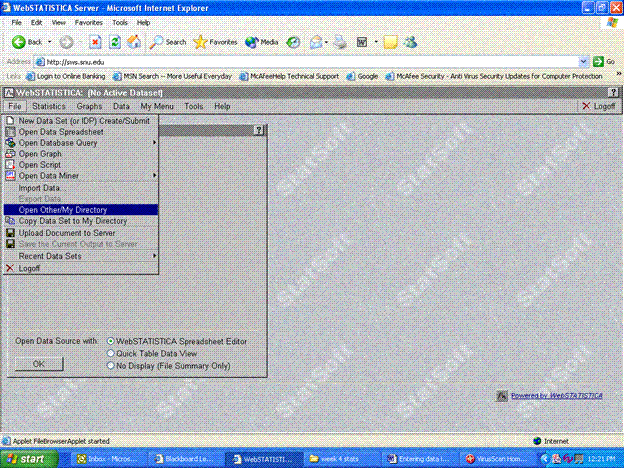
Next, highlight the file you want to put away and click on Move as shown below.
Identify the file and click on Move
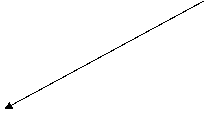
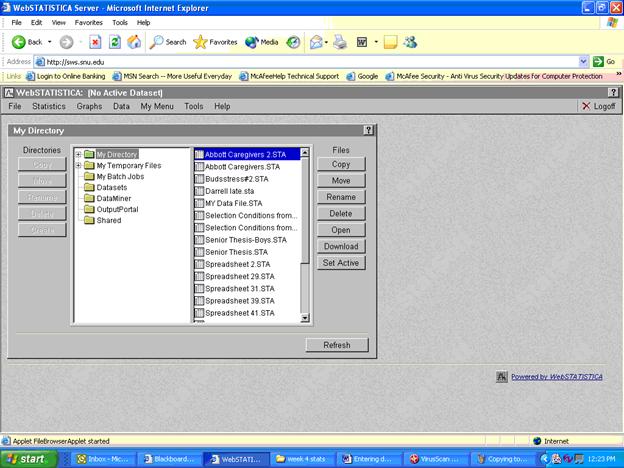
The screen will show this and say select destination.![]()
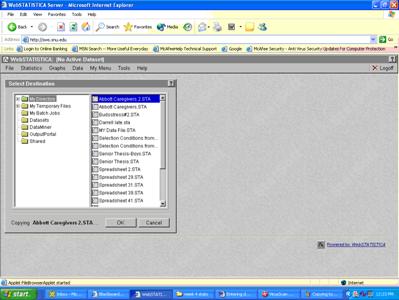
Move until you find the place where the file should go and then click OK. The file will then move. Be sure to let me know when you’ve finished entering your data and then I will save a backup copy for you.